Technical Service Bulletin
Evidence Grouping Performance Issues
The Evidence Grouping feature introduced in Vitrea® Advanced Visualization version 7.15 may perform very slowly, and even interfere with the performance of the wider AV system. A workaround is described below.
Description
In version 7.15, a feature was added to Vitrea AV to enable users to group results for export, meaning that several different results can be exported to PACS or media as a single series. Creating a new group should take only a few seconds, but some customers have found it can take 30 seconds or more. In that case the operation may appear to have failed, even though the group is created eventually, as much as several minutes later. If users try to create the group again during this time, it may impact overall system performance and cause other operations to fail either for the same user, or in an enterprise deployment, for other users as well.
Detecting the Problem
When the problem occurs, an error message may be displayed after 30 seconds, or the operation may appear to fail with no indication other than the “spinner” (shown during group creation) disappearing.
The simplest way to detect this problem is to ask users whether they regularly notice group creation taking more than a few seconds. If users are reporting a range of different problems (for example, failure to create results from clinical apps, log in, or to start applications), while other users are trying to create groups, this issue might also be the cause.
The problem does not occur for all installations, and can be intermittent, depending on overall system use by multiple users.
Affected Product(s): Vitrea® Advanced Visualization
Version(s): 7.15.1, 7.15.2, 7.15.3, 7.15.4, 7.15.5, 7.15.6, 7.15.7, 7.15.7.SU01, 7.15.8, 7.15.8.SU01, 7.16.0, 7.16.0.SU01, 7.16.0.SU02, 7.16.0.SU03, 7.16.0.SU04
The problem will be resolved in the version 7.16.2 release.
Deployment Type(s): All
Reproducing the Problem
The steps to reproduce the problem are as follows:
1. Launch Vitrea AV and open the Study List. 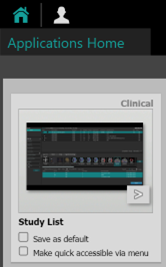
2. Select any study for which the “Gallery” application is available. (Other applications may also be affected.)3. Select the “Gallery” application and launch it (double-click the icon or click the “Open” button at the bottom-right).
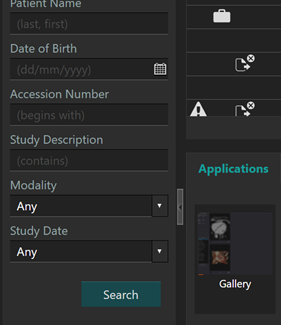
3. Select the “Gallery” application and launch it (double-click the icon or click the “Open” button at the bottom-right).
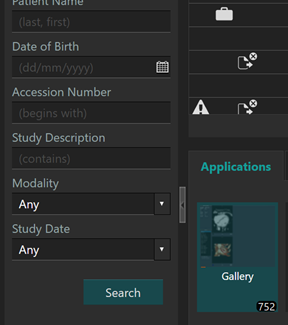
4. In the Gallery application, click “Pick” for any of the available protocols.

5. Once the clinical views appear, click the camera icon on any view or towards the top right of the screen, to create an image/snapshot. Create around 10 images. (Creating batches is a more complicated process, so the details are not included here. See the Gallery application Help for details.
Camera Icon Locations
![]()
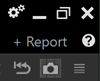
6. Click on the “Study List” tab and switch to the “Results” tab in the bottom pane, where you will see the images. (Identifying study details are blanked out in the image below.)
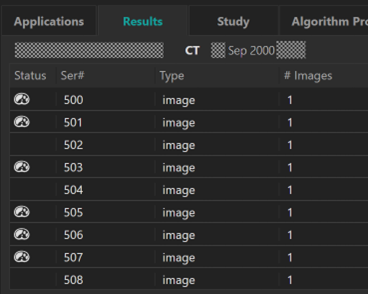
7. Select all the images, by clicking on the first, then Shift-clicking on the last. Right-click and select “Create Group”.
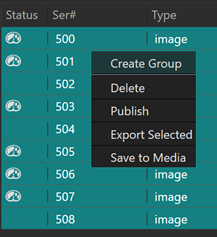
8. Once the group is created, a separate line appears in the list above the selected results. (It may be empty or may contain descriptive text taken from the study.) Group creation should only take a few seconds, even if the results are large batches.
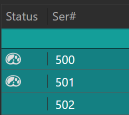
Recommended Actions
A workaround is available to create a group with a single result (snapshot/image or batch), and then add all the remaining items (snapshots/image or batches) to that group. (Note that only snapshots/images and batches can be added to groups.)
• Multiple items can be added to the group at once by selecting them using Shift+click or Ctrl+click.
• Then, right-click and select the newly-created group from the “Add to Group” sub-menu.
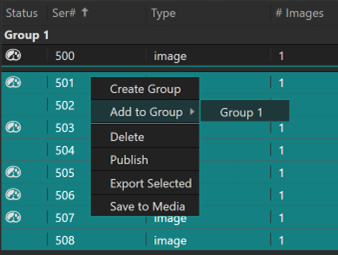
For questions or more information, please contact your account manager or customer support at +1 952.487.9519.

